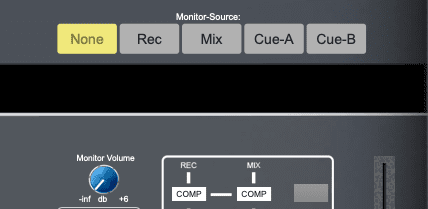- Accounts
-
Shop
- Bundle / School Shop
- Personal Shop
-
SoundcheckPro
- Getting Started
- Session Mode
- Console Operation
- Audio Effects
- Education
- Advanced Functions
- Troubleshoot
- Xena Mixer
- Yamuka Mixer
- Maggie Mixer
- Zedd Mixer
-
AWX Console
- AWX Overview
- Getting Sound in AWX
- Bus Outputs / Subgroups
- Aux / Cue Sends – AWX
- AWX EQ
- DG32 Digital Mixer
- SteeV88
- Audyssey Console
- Xena Web App
- EDU Portal
- Virtual Studio XR
Aux / Cue Sends – AWX
- Docs
- SoundcheckPro
- AWX Console
- Aux / Cue Sends – AWX
Overview
The AWX has 4 mono aux sends and 2 dedicated stereo cue sends.
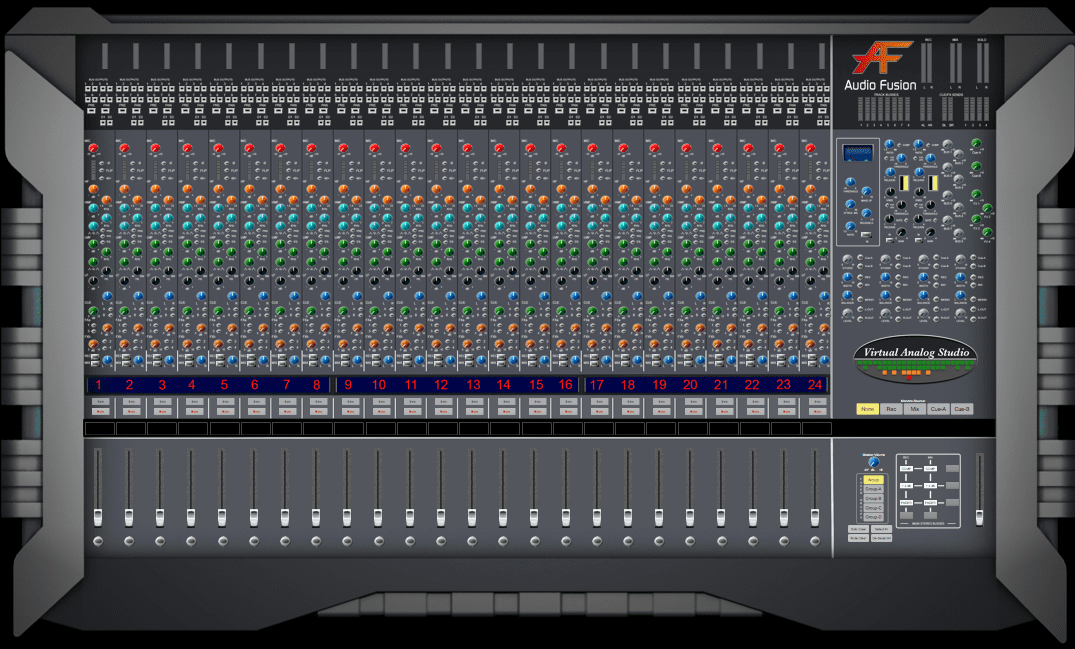
Usage
Aux 1 & 3 share a gain knob. 2 & 4 share a gain knob. Cues A & B also share a knob for gain and knob for panning. The sends can be enabled with the toggle switches beside the knobs.
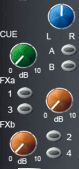
Master Gains
Each of the Aux & Cue sends has a dedicated master gain before reaching their output.

Adding Effects
Continuing from the Aux Masters, use the patchbay to route signal from the Aux Master output to a desired time-based audio effect such as reverb or delay.
A mono aux only needs one signal to feed the L-input of an audio device. All time-based effects in SoundcheckPro have a Mono to Stereo switch to allow mono signals to be balanced for stereo effects.
Don’t Forget to POWER the external device!
Stereo Returns
- Patch both of the L & R outputs of the audio effect device into the STEREO RETURNS 1 or 2.
- Raise the Stereo Return to LR/Main Mix.
Alternatively, they can also be returned on open mixer channels if desired. Explore the other Stereo Returns and their routing capabilities!

Monitor Cues
Preview the Cue Mixes using the Monitor Source Select in the Master Section.