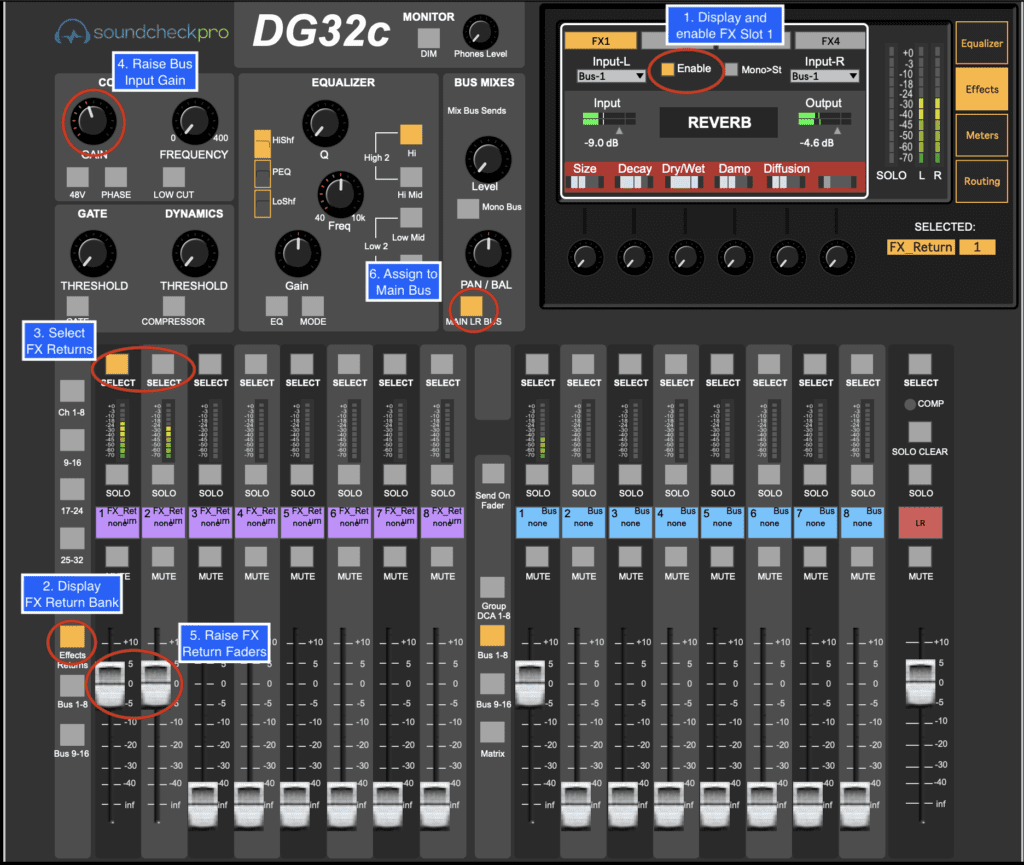- Accounts
-
Shop
- Bundle / School Shop
- Personal Shop
-
SoundcheckPro
- Getting Started
- Session Mode
- Console Operation
- Audio Effects
- Education
- Advanced Functions
- Troubleshoot
- Xena Mixer
- Yamuka Mixer
- Maggie Mixer
- Zedd Mixer
-
DG32 Digital Mixer
- Getting Started with Digital Mixers
- Bus Sends and FX Returns
- Digital Mixer Equalizer
- Audio Effects & FX Returns
- SteeV88
- Audyssey Console
- Xena Web App
- EDU Portal
- Virtual Studio XR
Bus Sends and FX Returns
- Docs
- SoundcheckPro
- DG32 Digital Mixer
- Bus Sends and FX Returns

Introduction
Every channel on the DG-32 can forward signal to any of the available bus sends. The bus sends can be used as subgroups and/or used for routing audio effects processors. The bus sends and fx returns work hand in hand.
Bus Bank Layer
The BUS layer or bank can be used in several ways. Mainly it is used to group similar sounds that could then be controlled collectively on a single channel or fader. For an example, grouping all the drum channels so the level of the kick, snare etc could maintain consistent levels when mixing. Busses may also be used for artist mixes!

On Board Effects
The DG32 features 4 time-based effect slots. Each of the 4 audio effects can be configured to receive signal from any of the busses. The output of each effect feeds the “FX Returns” section of the mixer.
FX1 is a reverb unit.
FX2 is a reverb unit.
FX3 is a delay unit.
FX4 is a delay unit.
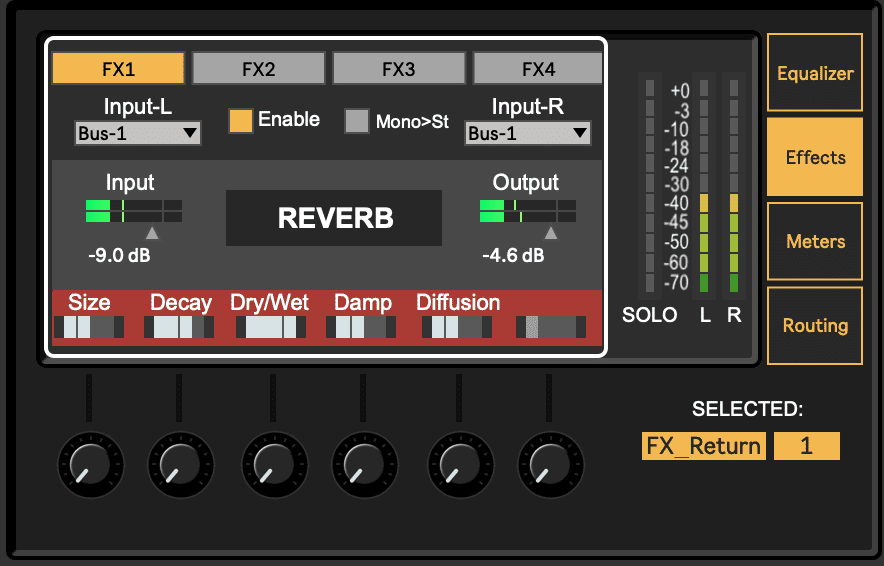
FX Return Layer
The FX Returns are fed by the outputs of the audio effects slots.
FX1 is a reverb unit whose output feeds FX-Returns 1 & 2.
FX2 is a reverb unit whose output feeds FX-Returns 3 & 4.
FX3 is a delay unit whose output feeds FX-Returns 5 & 6.
FX4 is a delay unit whose output feeds FX-Returns 7 & 8.
Routing a subgroup
- Select the Channel
- Enable the “Sends-On-Fader” button (notice bus section label changes)
- Raise the fader of the bus you wish to send signal.
- Disengage “Sends-On-Fader”
- Raise the fader of the assigned bus
- Select the assigned Bus
- Engage the “Mix” bus
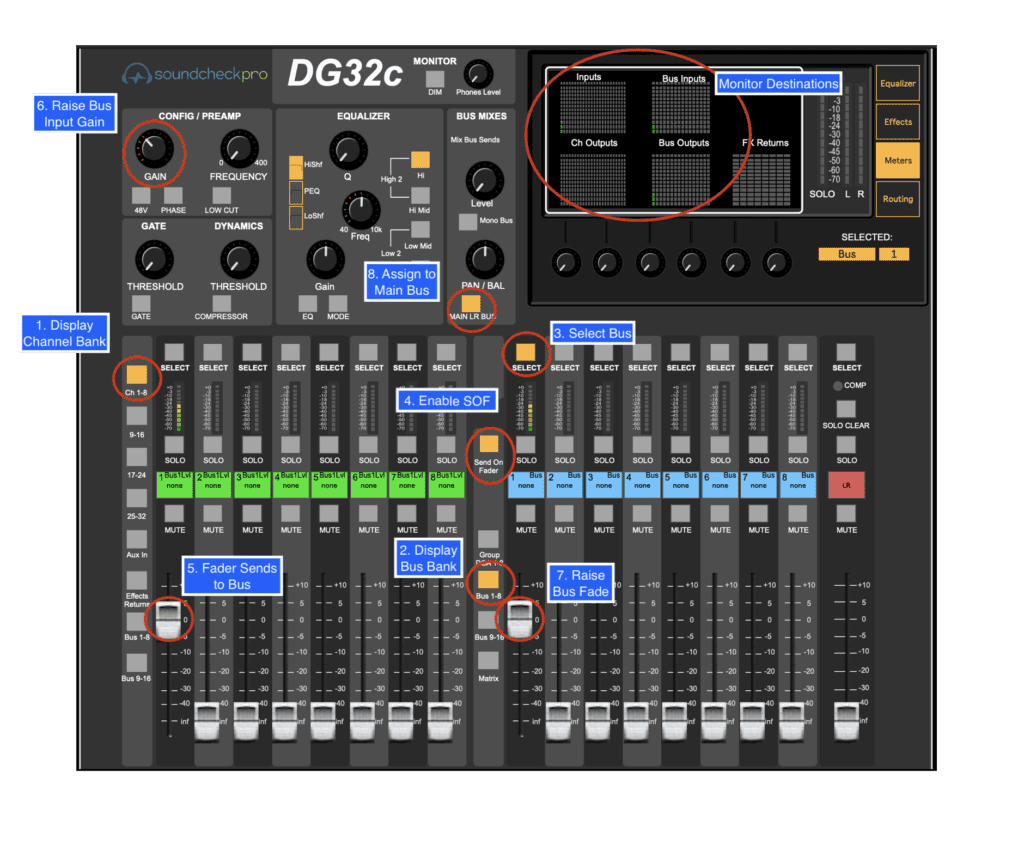
Routing an Audio Effect
- Select the Channel
- Enable the “Sends-On-Fader” button (notice bus section label changes)
- Raise the fader for bus 1.
- Disengage “Sends-On-Fader”
- Toggle the “Effects” tab of the mixer display
- Go to the FX-1
- Enable the effect
- Toggle the “FX-Returns” section of the faders
- Raise the faders for returns 1 & 2
- Select return one, raise the input gain, pan
- Balance original and processed signals