Split Console
Background
The SPLIT CONSOLE feature inside of SoundcheckPro allows our AWX console to be used as both Channel & Monitor path, emulating the signal flow of working with an inline desk. Until we release an inline console this is the recommended method to demonstrate.
How to achieve Split Console?
There is currently only one desk that supports Split Console configuration: The AWX console which is the most advanced console will seamlessly “Split”. If we are working with a 24 channel desk, splitting the console will result in channels 1-12 being the “channel path” and “13-24” being the monitor path.
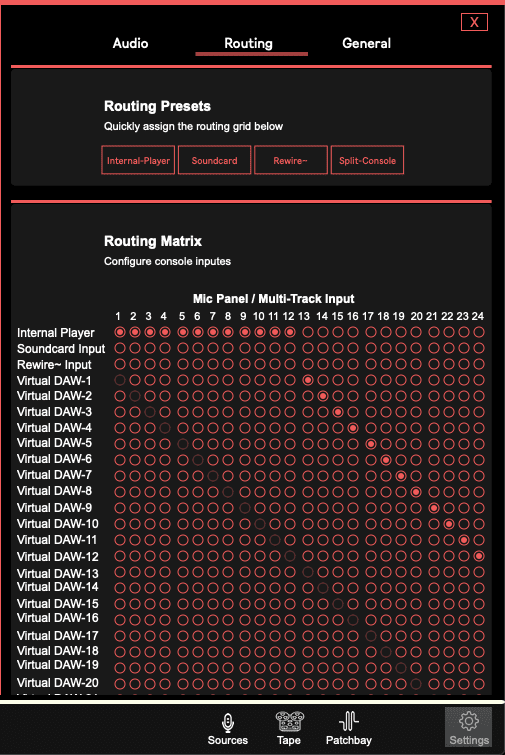
From session mode, Split Console can be set in the SETTINGS->ROUTING tab.
The SPLIT CONSOLE PRESET will split the console as described.
Now the DIRECT OUTPUT of channel 1 is feeding an invisible destination called “vDAW”, whos signal can be visualized below the routing menu, and that vDAW channel will now show up on channel 13.
Preview both channel & monitor path independently using the 2 available stereo busses provided by the AWX:
- Assign the channel path (ch-1) to the Record Bus
- Assign the monitor path (ch-13) to the Mix Bus
- Using the Monitor Select to preview each bus
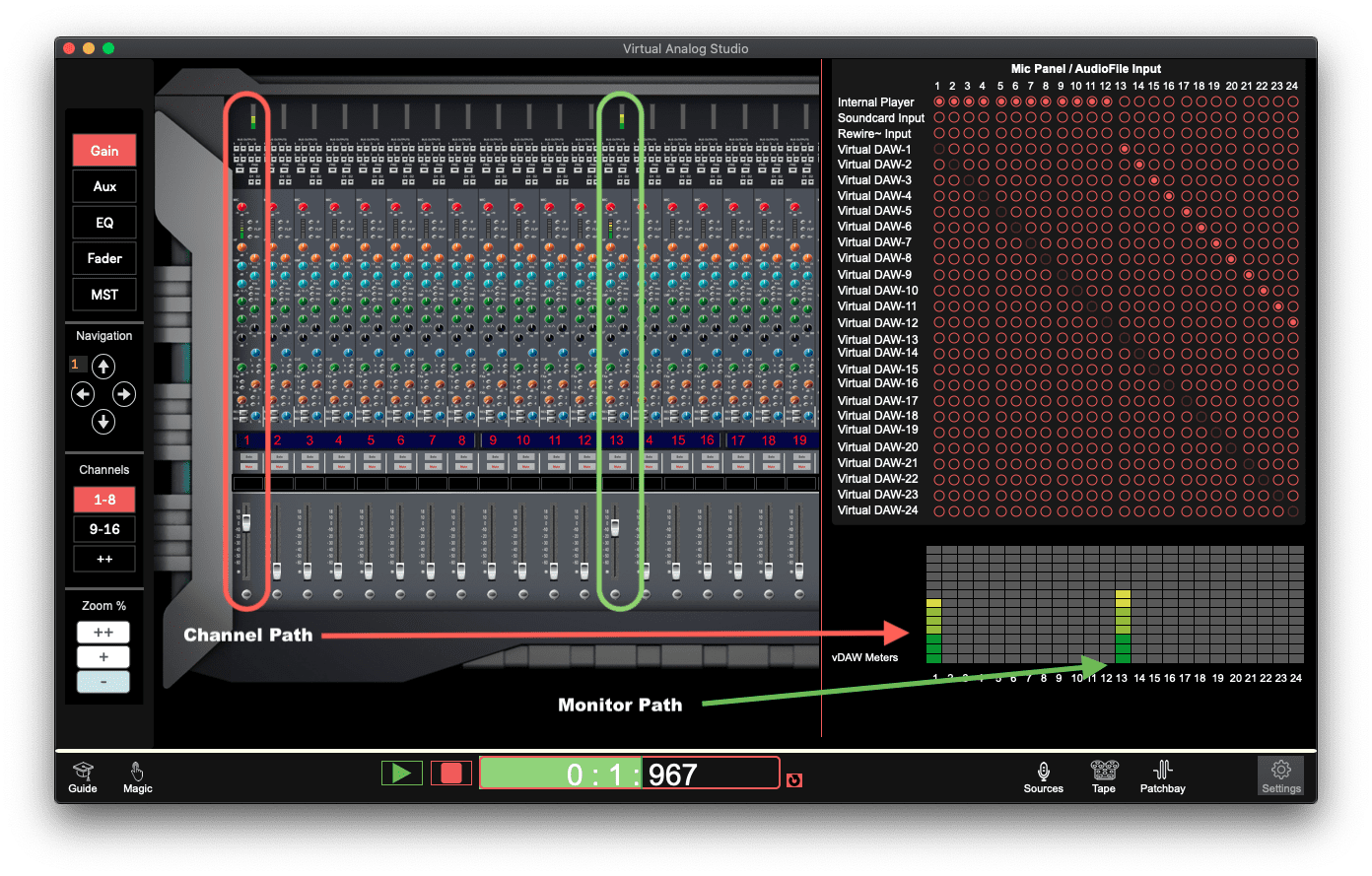
Split Console Encourages Many Strong Exercises
Introducing split console is a rather advanced topic. It opens up the door to many discussions and exercises that will strengthen students understanding of the environment
Gain Staging
By having the signal path of ch-1 extend from channel to monitor path, the gain staging must be carefully monitored. Adjusting any volumes on the channel path will impact the monitor path. Having students balance a signal across the signal path will encourage them to be more “out of the box” engineers.
Routing
Setting I/O & Peripherals menus can be extremely daunting for any new user. Soundcheck is a contained environment suitable for first exploration of different types of menus and configurations. In this case, having students experiment with Split Console and assigning vDAW inputs is a great exercise to sharpen their skills and understanding
Bonus, Soundcheck allows users to extend beyond Channel & Monitor Path.
What happens when you route the Monitor Path back onto the console. Does that become a 2nd generation monitor path? May not be necessary but when directing students how to setup an environment, there needs to be ultimate flexibility to do even the most abstract routings.
Multitask Mixing
With the channel and monitor paths introduced we know we have 2 mixes to account for. We need not forget there is a PERFORMER or series of performers who will also want to hear a live mix as they record. Using the CUE sends we can do just that which will introduce a 3rd mix!
Now not only are we accounting for our 2 mixes but there is a 3rd mix going to the artists headphone.
Which path do we send to the CUE? The channel path as it is the most unaltered. When the engineer has prepared an effect or process using the monitor path, he can introduce it to artists headphones on the channel path.