Setting Levels on Audyssey
Overview
To get sound from the Audyssey mixer, you need to connect audio sources, such as microphones or playback devices and then route the audio signals to the output devices, such as speakers or headphones.
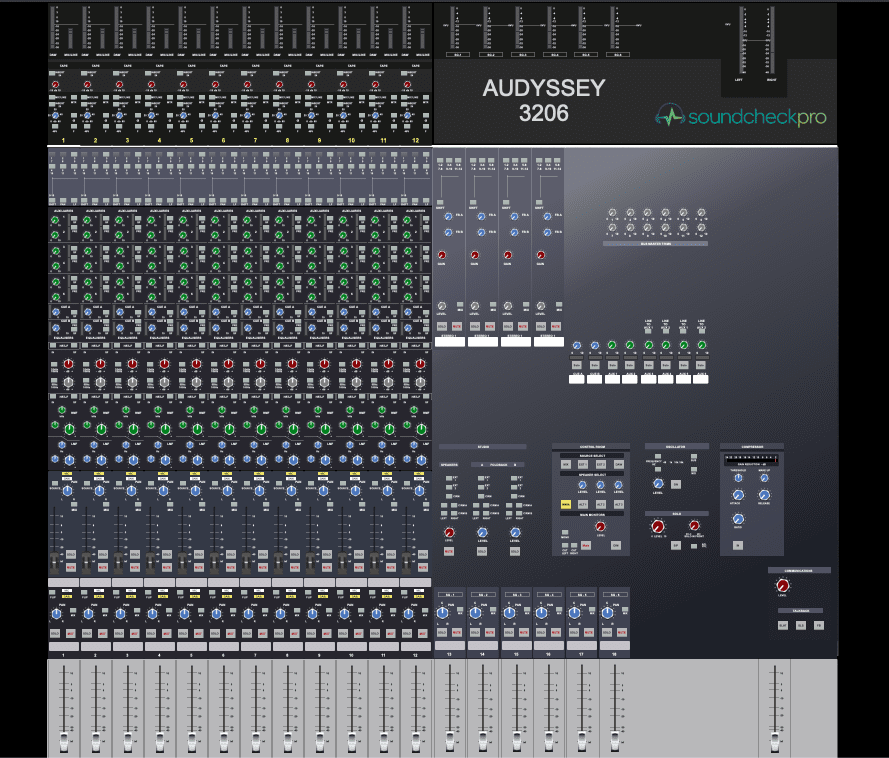
Here are the basic steps to get sound:
Perquisite – load an audio source in the sources tab
- Raise the input gain (select whether mic or line signal)
- Raise the small fader
- Engage MIX to route to the stereo mix bus
- Raise Master Fader, use the meters to level the signal
- Assign MIX as the Source Select in master section
- Raise Main Monitor Level knob in the master section
Prerequisite – Loading Audio Sources
Use the SOURCES tab to add an audio file to a session. By default the signals loaded are LINE level. To replicate the experience using Mic signals, simply load a microphone and the audio file level will decrease. There are several ways to add audio files:
- Drag and drop a file onto a specific channel.
- Drag and drop a selection of files into BATCH FILEDROP
- Select “O” to open a dialog window to search for an individual file.
Read the SOURCES TAB article for more information on sources and microphones.
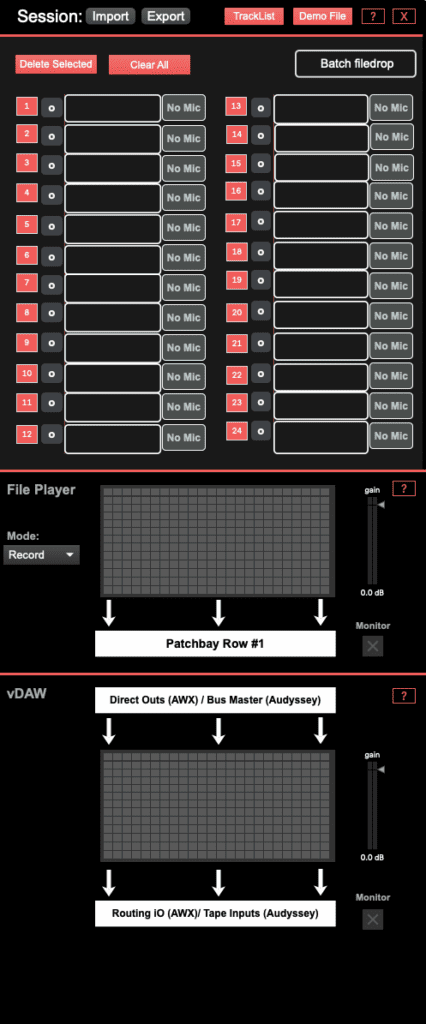
Mic/Line Input Levels
Values are determined by the INPUT MODULE selected above the channel strip. The selection will be highlighted in green.
- The MIC option uses a mic-pre to amplify the signal from 0-60db.
- The LINE option boosts or reduces from -20db to +40db.
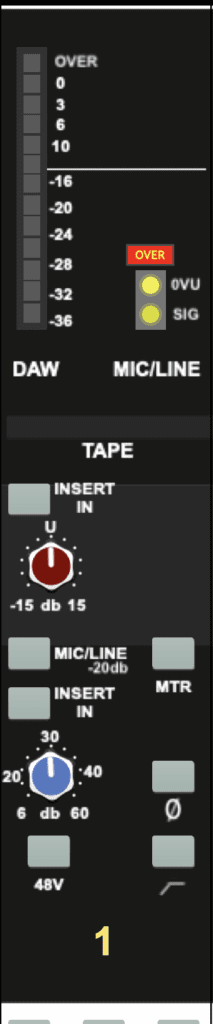
Small Fader Levels
The small fader controls the output levels of the mic/line path. However, the channel does not immediately send to the main mix or the output!
Additional capabilities:
- Pan
- Solo/Mute – Preview or block a channels output.
Routing to the Mix Bus
The output of a channel can be sent to several destinations.
The LR button feeds the Main Mix master fader.

Master Fader
Controls the levels of the Main Mix feeding the main outputs of the mixer.
Monitoring the Mix
In SoundcheckPro, the signal that feeds the applications output is the monitor/CR/headphones paths (naming differs per mixer). This allows the proper experience of previewing other mixers and solo modes found on the various mixers.
- Select the MAIN MIX found in Source Select module of the master section.
- Raise the Main Monitor Volume to hear sound from SoundcheckPro.
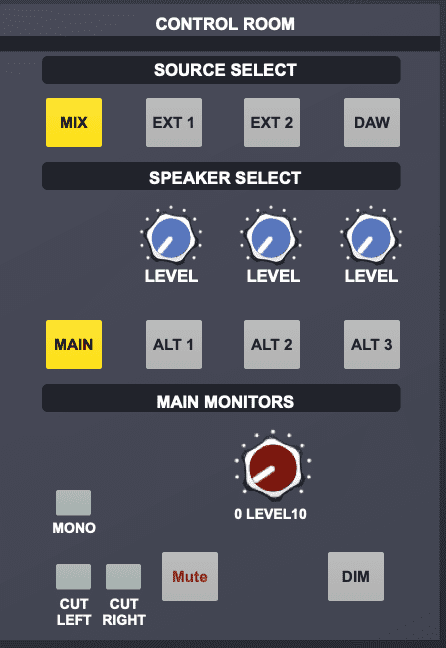
Add More Channels
Continue building a mix. Familiarize yourself with the process as you add more sources and begin to balance all of the signals in the main mix.