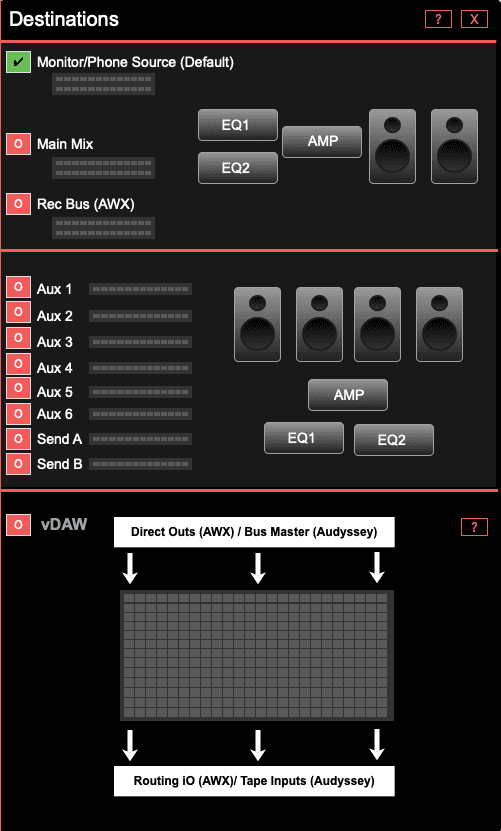- Accounts
-
Shop
- Bundle / School Shop
- Personal Shop
-
SoundcheckPro
- Getting Started
- Session Mode
- Console Operation
- Audio Effects
- Education
- Advanced Functions
- Troubleshoot
- Xena Mixer
- Yamuka Mixer
- Maggie Mixer
- Zedd Mixer
- DG32 Digital Mixer
- SteeV88
- Audyssey Console
- Xena Web App
- EDU Portal
- Virtual Studio XR
Audyssey FX Sends
- Docs
- SoundcheckPro
- Audyssey Console
- Audyssey FX Sends
Introduction
Aux sends are used for effects chains or headphone mixes. Stereo Returns are mainly for receiving stereo signals from time-based devices. However, they can be used in several other ways.
Usage
Channel Aux Sends
There are 8 aux sends. Their functions grouped in pairs of 2. Certain pairs offer different functions. Use a specific aux for a specific purpose. Each send is mono, however, can work together in pairs to behave in stereo.
By default, the sends use the LARGE FADER path.
Aux 1/2
- SF Fader Enable
- Pre (fader)
- Level 1 Knob
- Level 2 Knob
Aux 3/4
- SF Fader Enable
- Pre (fader)
- Level 1 Knob
- Level 2 Knob
Aux 5/6
- SF Fader Enable
- Pre (fader)
- Level 1 Knob
- Level 2 Knob
Cue A/B
- SF Fader Enable
- Pre (fader) switch for Cue A
- Pre (fader) switch for Cue B
- Cue A Level Knob
- Cue B Level Knob
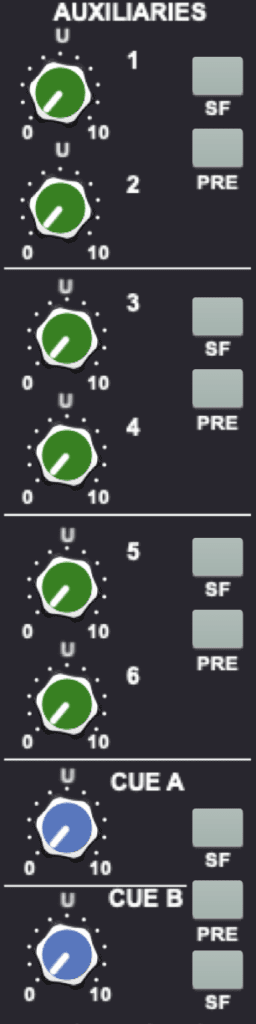
Aux Master Gains
Each of the 8 Aux Masters contain solo, mute, and gain knobs. Their outputs feed the “Aux/FX Send” section of the patchbay. They also feed the DESTINATIONS TAB of SoundcheckPro.
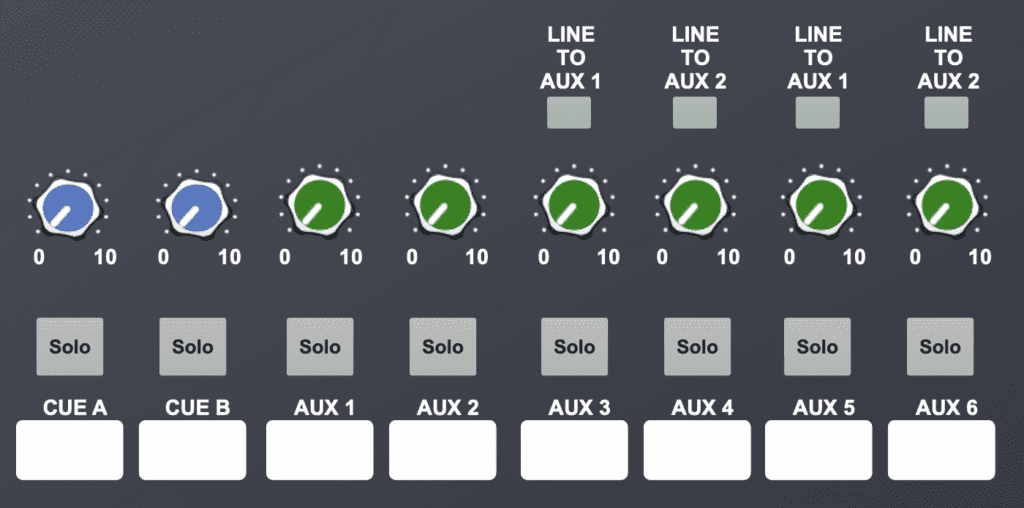
Stereo Returns
There are 4 stereo effect return inputs. Each with a trim knob, solo/mute functions and assignable to any of the busses.
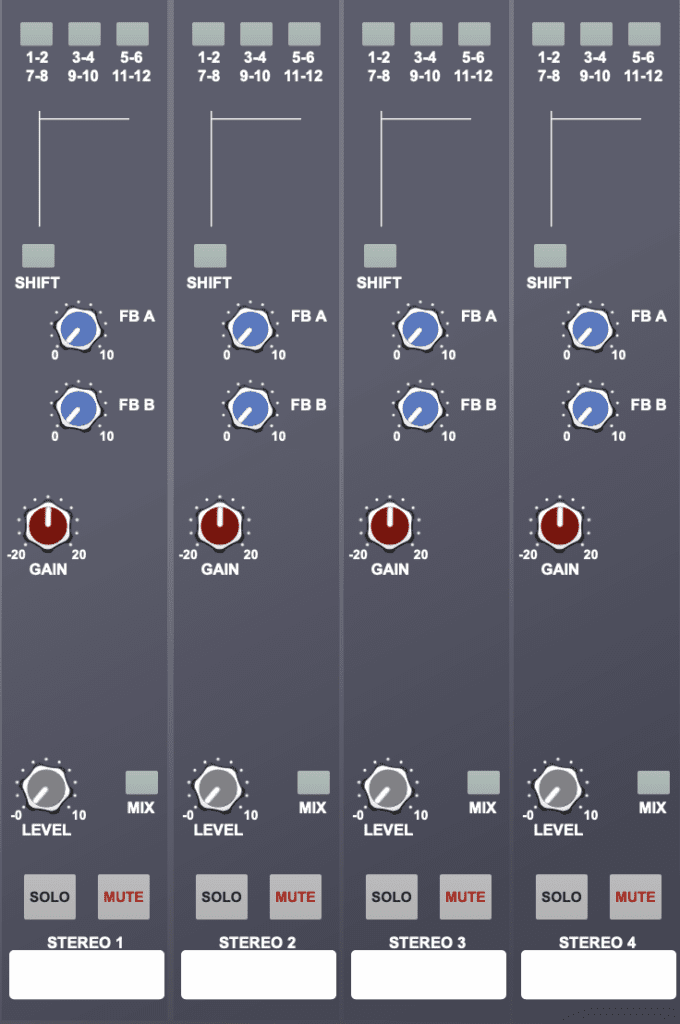
Output Routing
Each of the 8 aux send outputs feed the “Aux/FX Send” section of the patchbay. They also feed the DESTINATIONS TAB in the SoundcheckPro menus.
Routing Audio Effects
After loading and setting levels on a channel and master fader, raise an aux send level on the channel and in the master gain section. Then use the patchbay to route from the aux to a time-based effect, such as reverb. Finally, patch from the stereo outputs of the device to the FX Return inputs. Raise the trim and assign the return to the main mix.
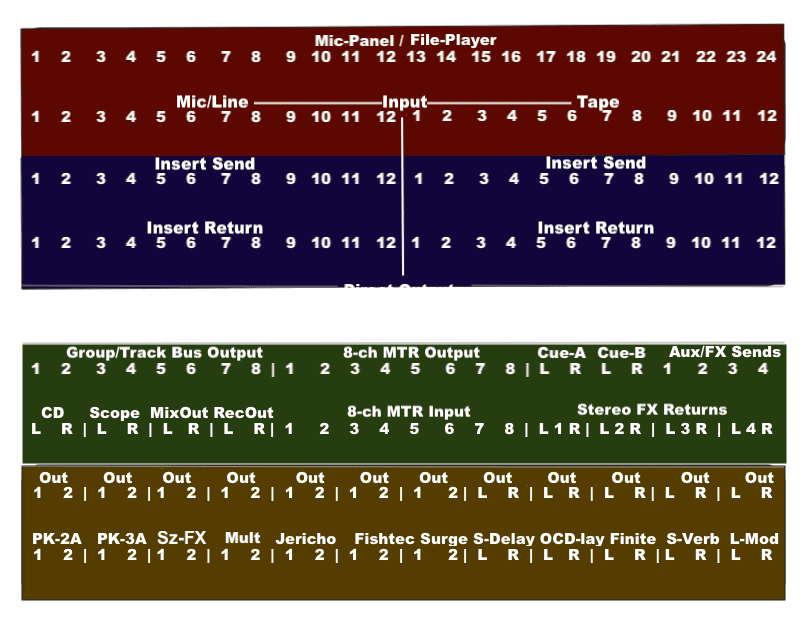
Headphone or Artist Mix
The artist mix can be heard by going to the DESTINATIONS tab. Here many of the outputs can be observed directly similar to the monitor sources section.
Selecting the Aux used for the artist mix can now be heard. Don’t forget to switch back!