- Accounts
-
Shop
- Bundle / School Shop
- Personal Shop
-
SoundcheckPro
- Getting Started
- Session Mode
- Console Operation
- Audio Effects
- Education
- Advanced Functions
- Troubleshoot
- Xena Mixer
- Yamuka Mixer
- Maggie Mixer
- Zedd Mixer
- DG32 Digital Mixer
- SteeV88
- Audyssey Console
- Xena Web App
- EDU Portal
- Virtual Studio XR
Subgroups
- Docs
- SoundcheckPro
- Maggie Mixer
- Subgroups
Overview
There is tremendous use in grouping microphones and/or instruments with subgroups. It enables there to be one global volume to control a group of signals at once.
An example would be drums; Generally, the difference components of the drums receive their own dedicated microphones. Once the level of individual channels for the kick, snare, hi-hat (etc) are made, the global output could be made to be Subgroup Faders 1 & 2. Let’s do that now!
Build a Basic Mix
Follow the usual steps to building a mix using the Main Mix bus. This stage is important in getting the individual levels to a place comfortable. Once happy, move on to the next step of assigning a subgroup.
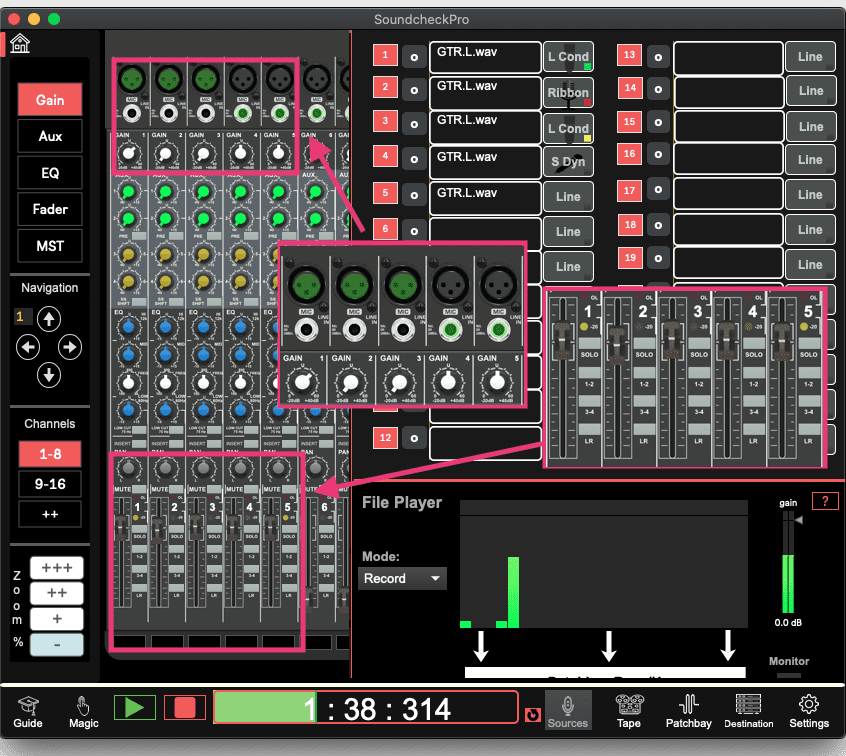
Routing to a Subgroup
When the individual levels of the drums are set, de-select the Main Mix and enable Subs 1-2. The signals will no longer be heard but, we’ll take care of that in the next steps
Assign Subgroup to Main Mix
Each subgroup can be assigned to either or both of the L/R signals of the main mix.
- Assign subgroup to Main Mix
- Raise the fader for the desired subgroups
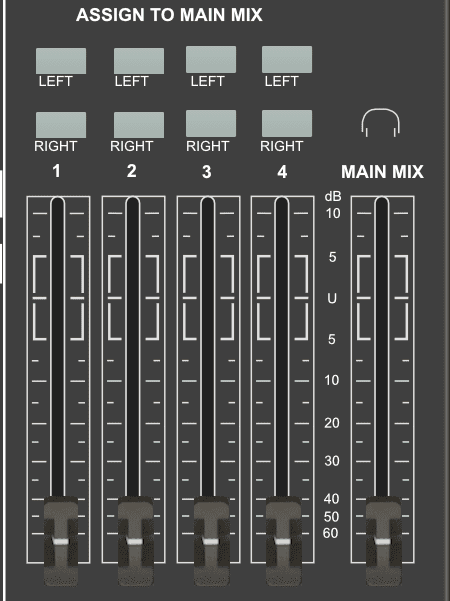
Other Uses
- Useful to group all instruments and vocals separately in order to quickly make an acapella or instrumental mix.
- Groups can be routed to external processing and/or another open channel or stereo return input.
- Parallel Compression – Blending the source signals with the processed group.