- Accounts
-
Shop
- Bundle / School Shop
- Personal Shop
-
SoundcheckPro
- Getting Started
- Session Mode
- Console Operation
- Audio Effects
- Education
- Advanced Functions
- Troubleshoot
- Xena Mixer
- Yamuka Mixer
-
Maggie Mixer
- Maggie Overview
- Getting Sound from Maggie
- Maggie Master Section
- Maggie Input Connectors
- Maggie Inserts
- Subgroups
- Aux Sends (FX/Cue)
- Maggie EQ
- Zedd Mixer
- DG32 Digital Mixer
- SteeV88
- Audyssey Console
- Xena Web App
- EDU Portal
- Virtual Studio XR
Getting Sound from Maggie
- Docs
- SoundcheckPro
- Maggie Mixer
- Getting Sound from Maggie
Overview
There is always an order of tasks to follow when approaching a mixer. The Maggie mixer covers majority of these processes used for getting sound out of most mixers. Be sure to load audio sources!
Steps:
- Setting Channel Input Levels
- Setting Channel Output Levels
- Setting Channel Bus
- Raise Master Fader
- Select Main Mix monitor source
- Raise CR/Headphone volume
Beforehand: Loading Sources
Use the SOURCES tab to add an audio file to a session. By default the signals loaded are LINE level. To replicate the experience using Mic signals, simply load a microphone and the audio file level will decrease. There are several ways to add audio files:
- Drag and drop a file onto a specific channel.
- Drag and drop a selection of files into BATCH FILEDROP
- Select “O” to open a dialog window to search for an individual file.
Read the SOURCES TAB article for more information on sources and microphones.
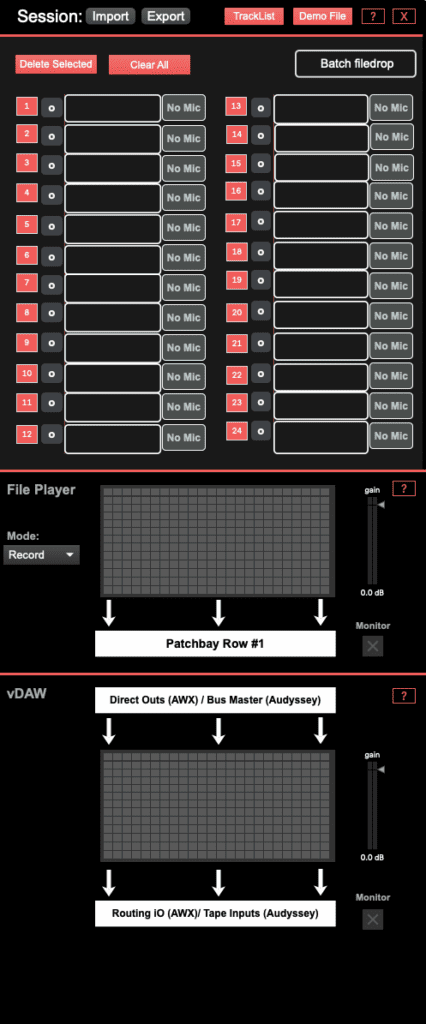
Channel Input Levels
Values are determined by the INPUT MODULE selected above the channel strip. The selection will be highlighted in green.
- The MIC option uses a mic-pre to amplify the signal from 0-60db.
- The LINE option boosts or reduces from -20db to +40db.\
Channel Output Levels
The fader controls the output levels of a channel. However, the channel does not immediately send to the main mix or the output!
Additional capabilities:
- Pan
- Solo/Mute – Preview or block a channels output.
Channel Bus Routing
The output of a channel can be sent to several destinations.
The LR button feeds the Main Mix master fader.

Master Fader
Controls the levels of the Main Mix feeding the main outputs of the mixer.
Monitoring
In SoundcheckPro, the signal that feeds the applications output is the monitor/CR/headphones paths (naming differs per mixer). This allows the proper experience of previewing other mixers and solo modes found on the various mixers.
- Select the MAIN MIX found in CR/Phones module of the master section. (Should see activity on the signal meters.
- Raise the CR Volume to hear sound.
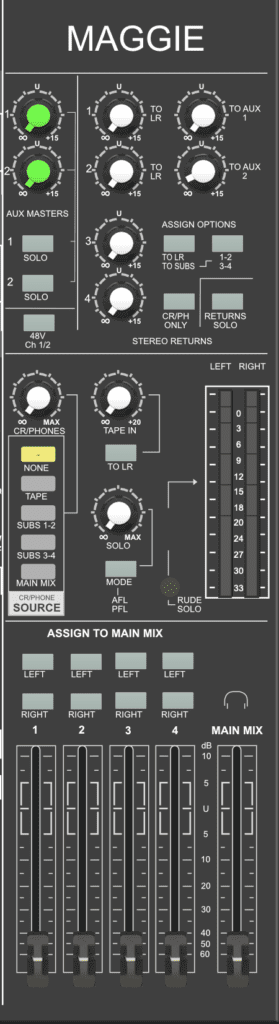
Add More Channels
Build a mix with more channels following the steps above. Add more sources, use different mixing techniques and become more familiar with this workflow.
Interactive Mini-Quiz
- / -